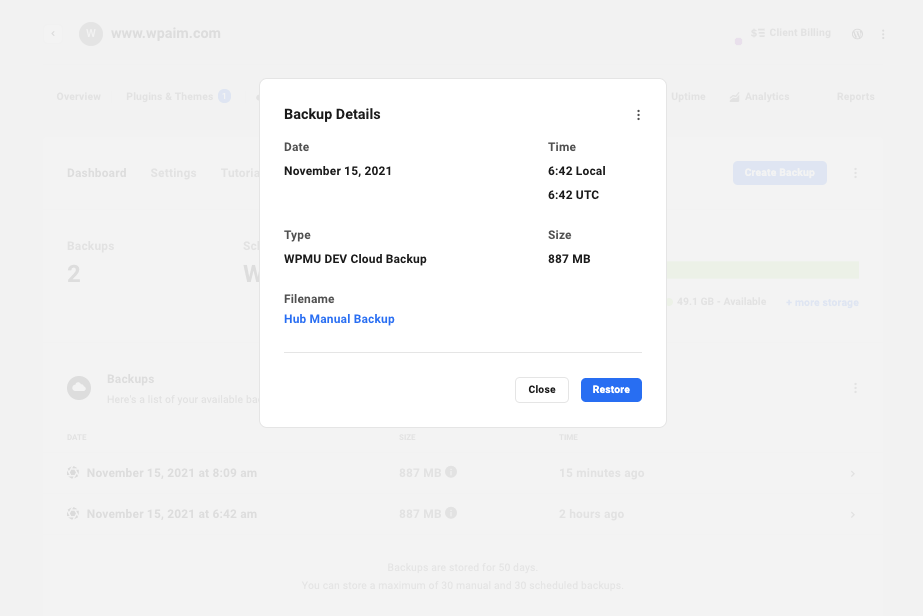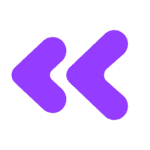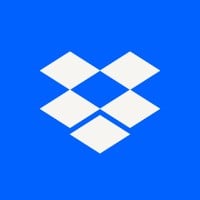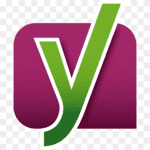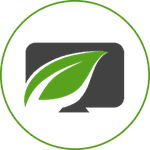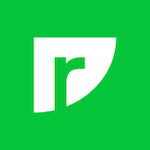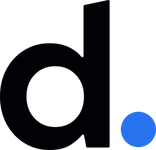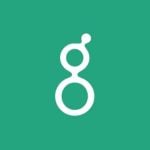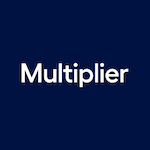Snapshot Pro plugin by WPMU DEV is a popular backup plugin for WordPress that gives you the option to keep an automatic backup of your site and you can restore it instantly whenever you need it.
You will have to build your site from scratch again in a scenario when you lose the data and you don’t have a backup. You will lose the traffic and revenue and go through the entire process again.
So, it is extremely important to make sure that you have a regular backup of your site all the time to fall back on.
If you are a complete newbie user and just created your first WordPress site, it can sound intimidating to keep backup and restore a site where you lose the database. But with the Snapshot Pro plugin, the process is very simple and you don’t need any technical knowledge or experience.
We will look at the process in detail below.
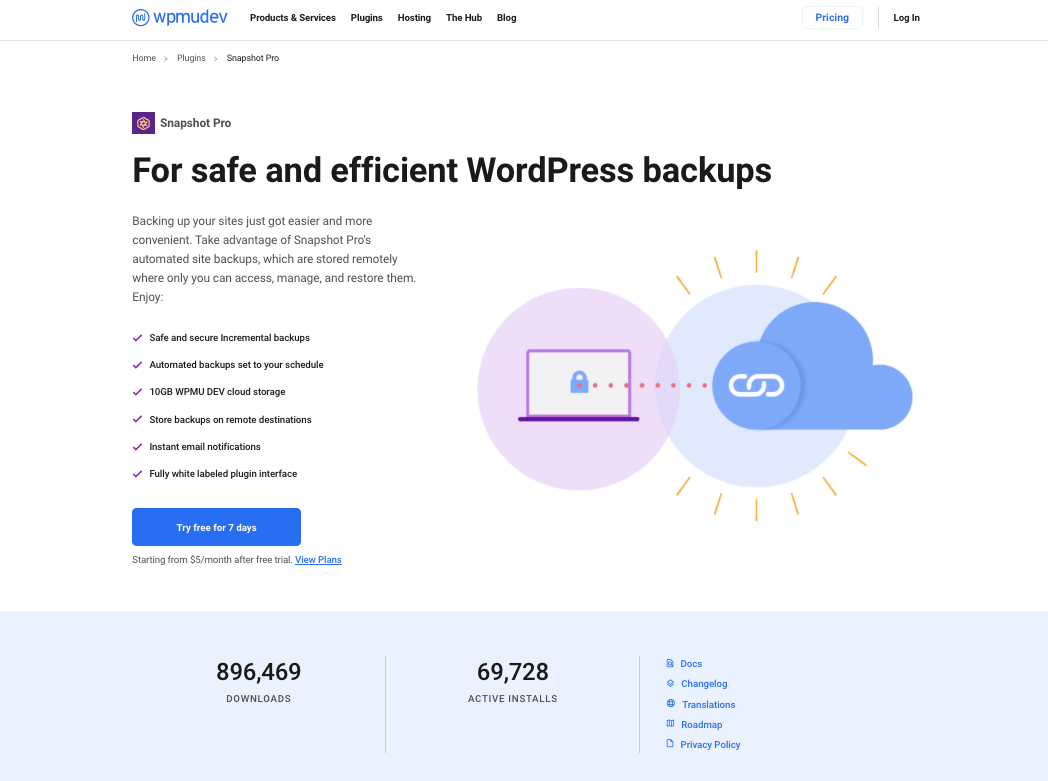
How Snapshot Pro Can Help?
Before we go ahead with how to use the Snapshot Pro and details of the plugin. Let’s have a look at how the plugin can help you.
It Will Keep Your Site Safe
Think of a scenario when your site gets hacked and you lose the database completely but you don’t have a backup. You will have to build everything back from scratch.
You will have to spend a lot of your time doing the same things that you have done already. And it may not have the same impact or have the same quality as you need have to speed up the process.
When you have Snapshot Pro installed on your site, it will help you to bring your site back as it was in a few minutes.
Quick Recovery from Disasters
As mentioned above, when you have Snapshot Pro installed on your site, you can restore your site in case of any unfortunate incidents quickly.
The automatic backup and one-click restoration feature will make the entire process very smooth.
Safeguard Brand Image
If you are managing a product or service website using WordPress or even a well-known blog with content traffic, it will be a big loss to the brand image if the site goes offline for a long time.
Snapshot Pro gives you the option to restore your site with just a click through the WPMU Hub.
Getting Started With Snapshot Pro Plugin
To get started with the Snapshot Pro plugin, you will have to buy the WPMU DEV membership plan or you can choose to buy only the Snapshot Progin alone. We will have a look at the pricing in detail in the pricing section below.
Once you get access to the WPMU Hub, you can add your WordPress site where you would like to use the WPMU products. You will be able to manage everything for your site right from the Hub.
I have just added a test site where we will be installing the Snapshot Pro plugin.
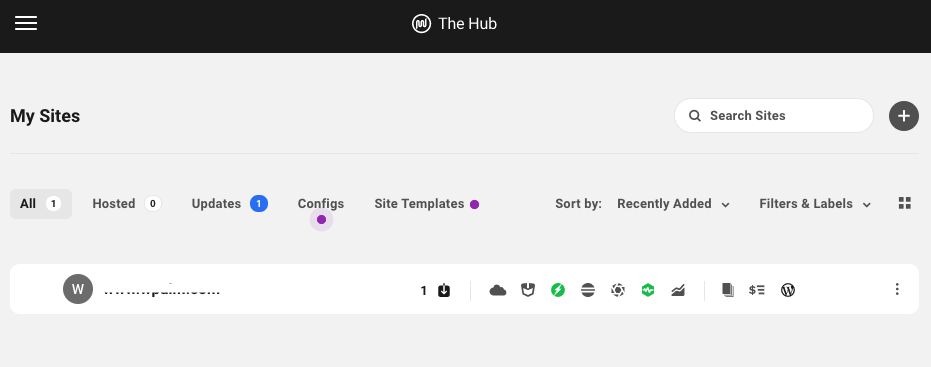
Install Snapshot Pro plugin
To install the Snapshot Pro plugin, click on the plugins in the menu on Hub. If you have bought WPMU DEV membership, you will see all the plugins that are available to install.
You will get the option to add the plugin to the site that you can have added to the Hub. In fact, if you have multiple sites listed on Hub, you will get the option to select the site where you wish to install the plugin in the next step.
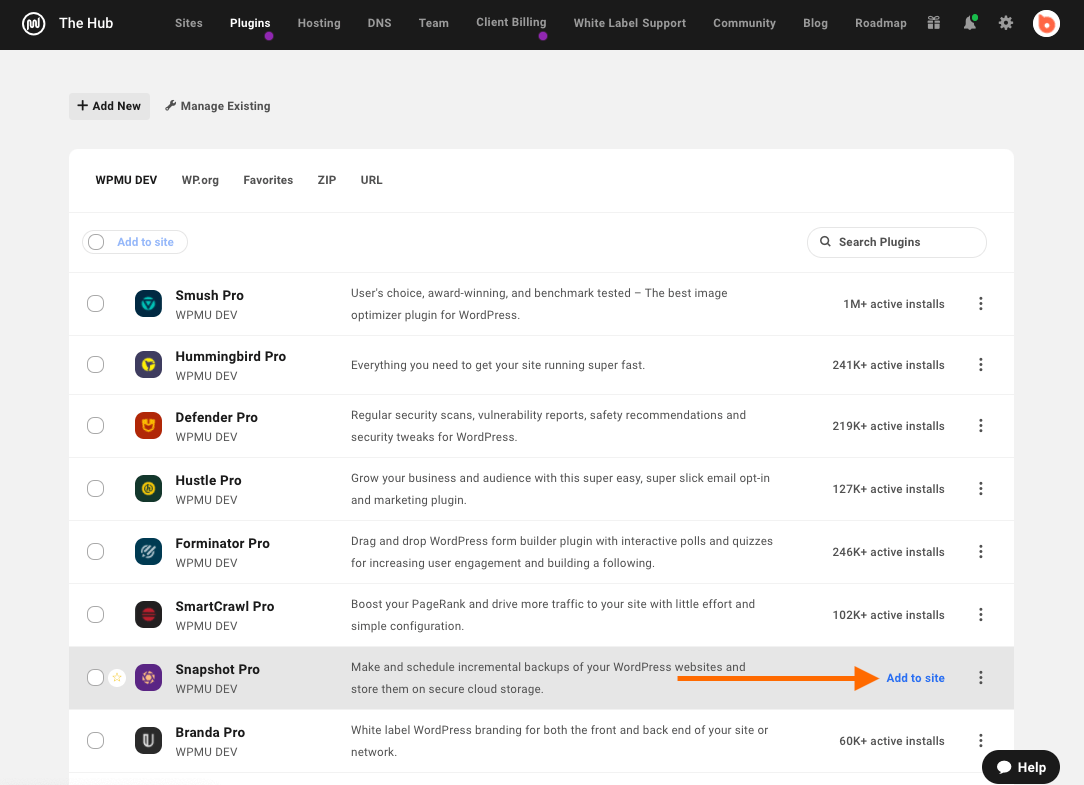
Once the plugin is installed and activated, you will see the plugin settings on your WordPress admin.
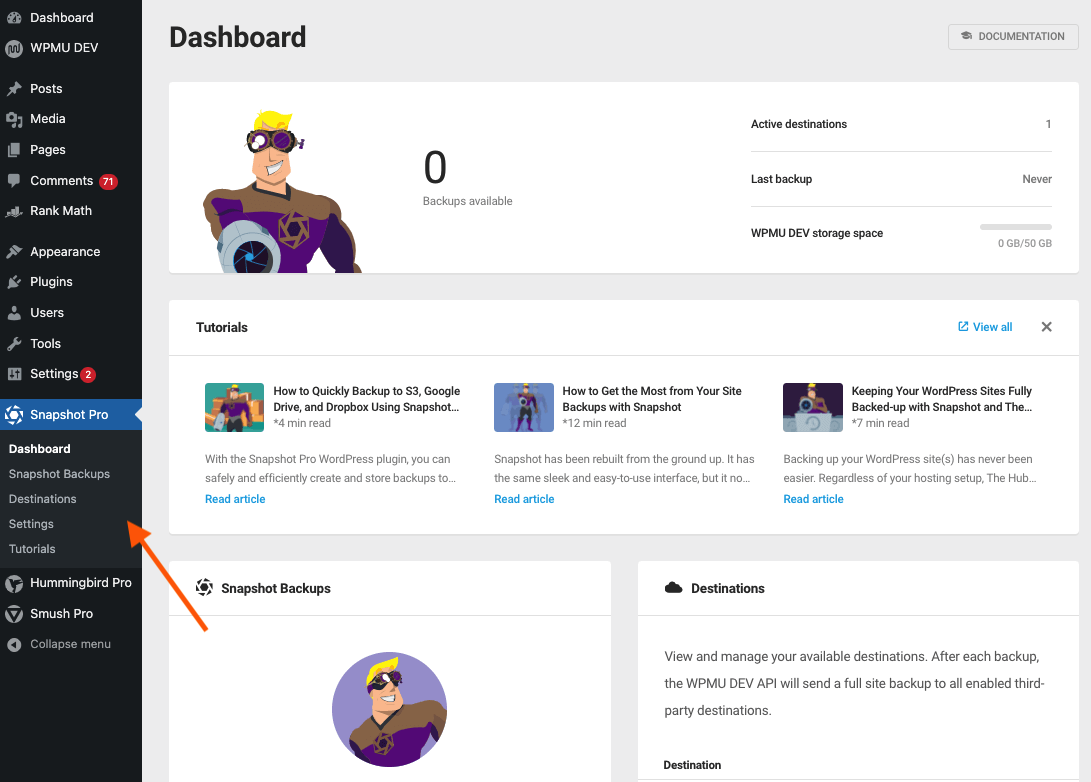
WPMU Dev Hub Dashboard
Here, you can get a quick glimpse of the health of your site.
From the Hub, you can click on the Backup tab to manage the backups and view the available backups.
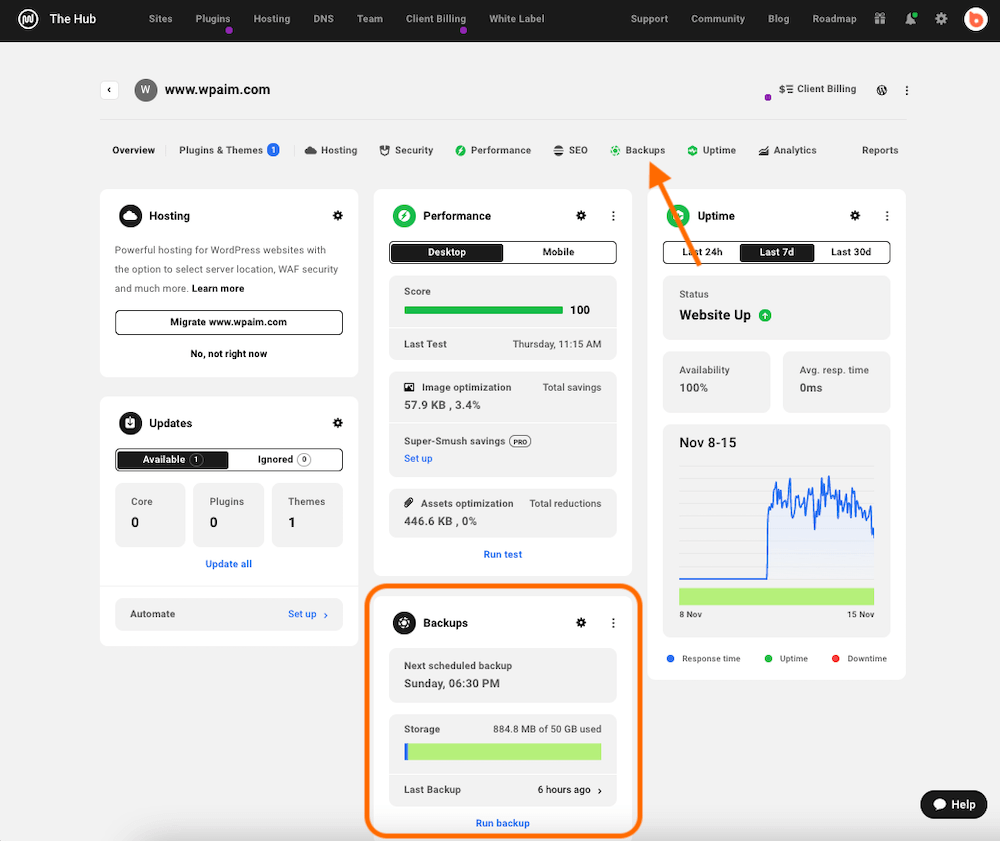
You can click on the backup menu to check the backups. You also have the option to create a new backup whenever you need other than the regular schedule backups.
It will be very handy to take a quick backup whenever you make any changes to your site just to make sure that you have a backup of the previous version in case anything goes wrong.
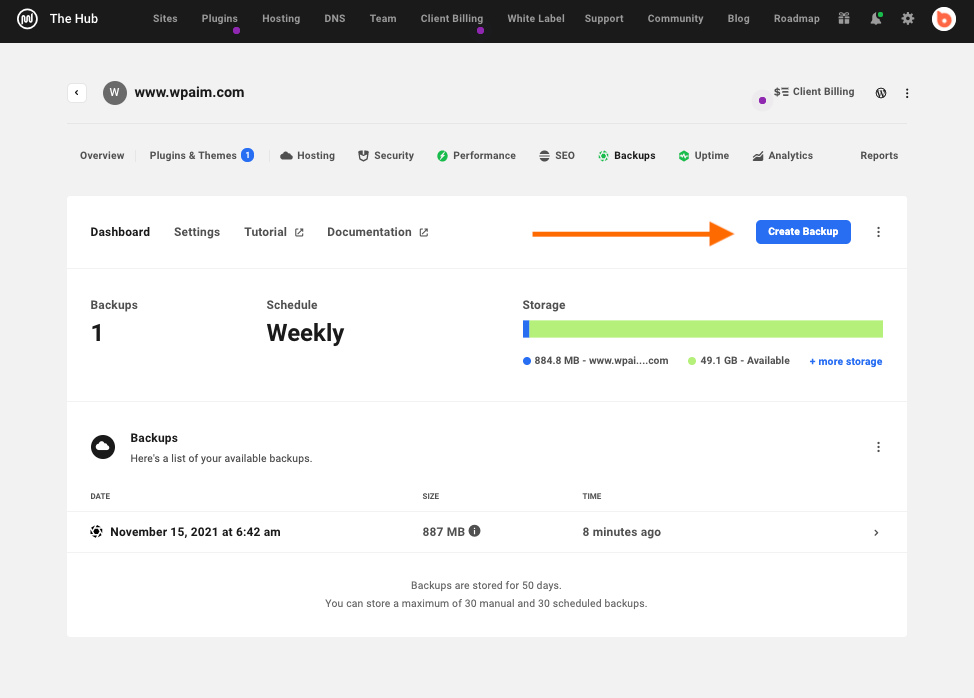
The system will store backups for 50 days and it will store a maximum of 30 manual and 30 scheduled backups at any point in time.
Settings Scheduled Backups
To schedule backups as per your need, you can go to the Backup tab on your WPMU Deb Hub menu and then click on settings to set up a backup schedule.
You will have the option to set daily, weekly or monthly schedules as per your need. You will get the option to choose a date and time.
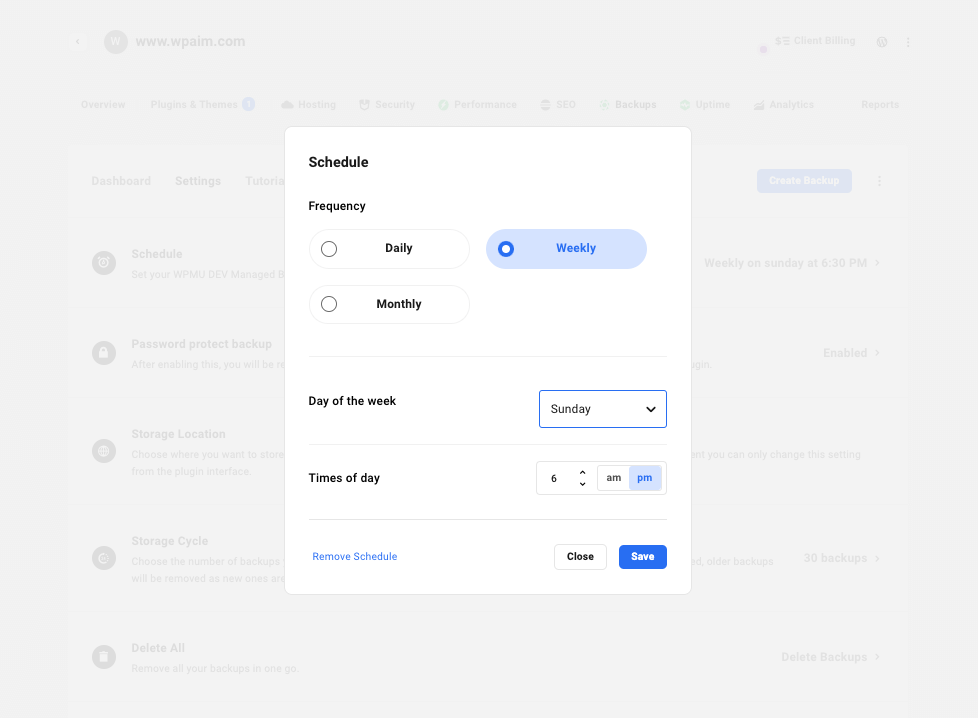
One-Click Restore Option
In case of any unfortunate incident, when you need the backup to be restored to get your site back quickly. The plugin gives you the option to restore any of the selected backups with just one click.
Click on the backup that you wish to restore, it will open a new window with the option to restore, click and proceed.