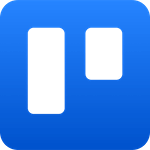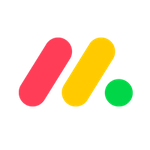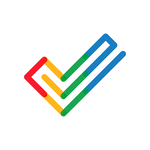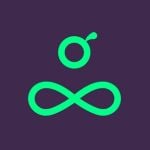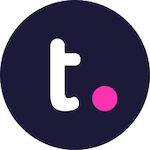Trello is known for its visuals; therefore, it is not surprising that it supports multiple views. Currently, Trello offers the following views:
The Trello board, similar to the Kanban board, is the most popular view option of the platform.
Its dashboard view is handy for actionable insights into your projects and processes. However, if you look forward to creating custom overviews, you can go for the Workspace boards.
2. Task Management
Cards of Trello represent your tasks. You can use it to include all the information you need to get a job completed.
You can use Trello’s card to manage your team by:
- Assigning members
- Adding due dates
- Adding attachments
- Creating checklists
You can move the cards from one list to another in the Trello board to update the project’s status.
3. Automated Workflow
Trello offers Buttler, which is a no-code automation tool. It comes built-in with every Trello board.
You can use Butler to create commands, rules and buttons to automate actions on the platforms, such as:
- Moving the card to a different list
- Adding members
- Setting due-task
- Creating a tasks checklist
Butler automatically takes care of the automated tasks when you set a trigger and action on the rules.
4. Extended Functionality Options
Trello offers users Power-Ups and integrations to extend the platform’s functionality. A few of the featured power-ups of Trello are:
- Amazing Fields (to add extra data for cards)
- Slack
- Google Drive
- Jira
Trello supports 194 integrations, including integrations with GitHub and Pipedrive.
These extended features of Trello allow you to enhance the productivity of the Trello board to the next level.
5. Team Collaboration
Trello ensures a powerful collaboration among the team members with:
- Custom Fields
- Advanced Checklists
These features help scale operations by allowing you to customize the workflow.
The advanced checklist is helpful in micro-level management, whereas the custom fields allow you to create a clear information hierarchy.