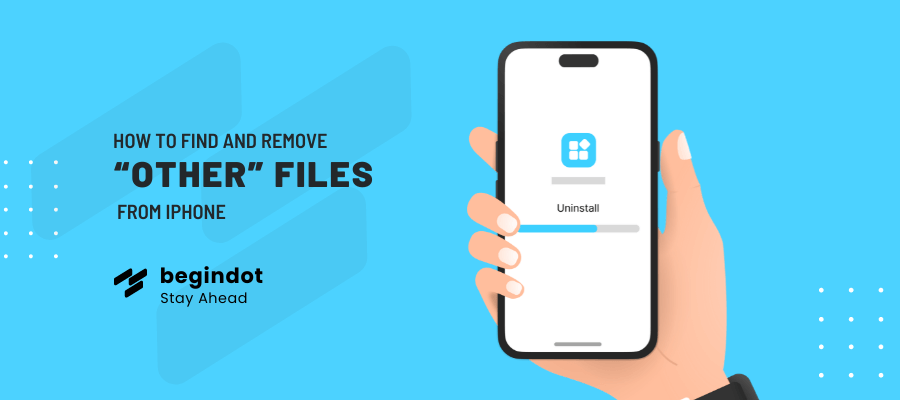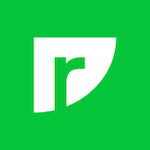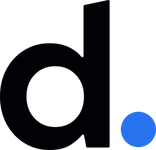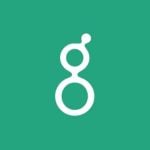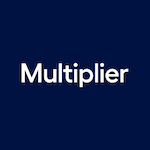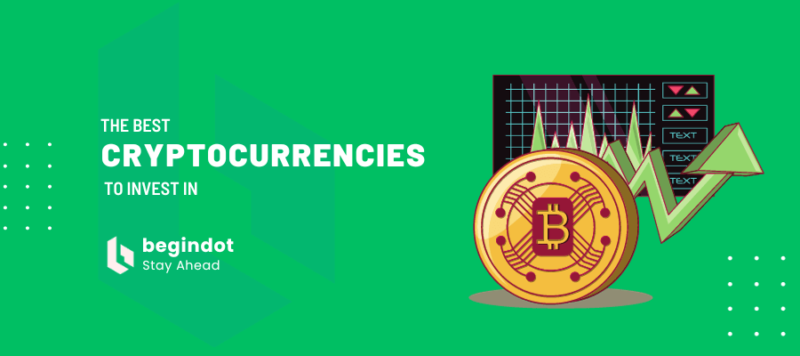Have you ever wondered what’s using up so much space on your iPhone? You may have tried to download an app or take a photo session, but your smartphone replied that the storage was full.
If you’ve explored storage in your phone’s settings, you’ve seen that it’s categorized. The content of mono categories equals their names. That is why such folders as music or photos do not raise questions. Another thing is the category of other files.
The “Other” category, which includes various data, takes up a significant amount of space, and it is often not clear what it consists of. In this article, we’ll find out the ways to find and delete other files from your iPhone to increase valuable storage capacity.
What does this file category mean?
System files, saved content, and app data are just a few examples of the numerous forms of information that can be discovered in other files.
Additionally, documents and media savings that don’t fall under other categories may also be included there. Other files might frequently use up a lot of space, therefore it’s crucial to know how to manage them.
Places where such files could be seen
First of all, you need to find out how much space is occupied by other materials.
iPhone Storage is the place where you can find out the amount of empty and used capacity on your phone. You can get to this location through the settings, namely the general ones.
In addition to what we described above, you will be able to view the data types that use it. You’ll get information about how much space each app needs, as well as its data storage.
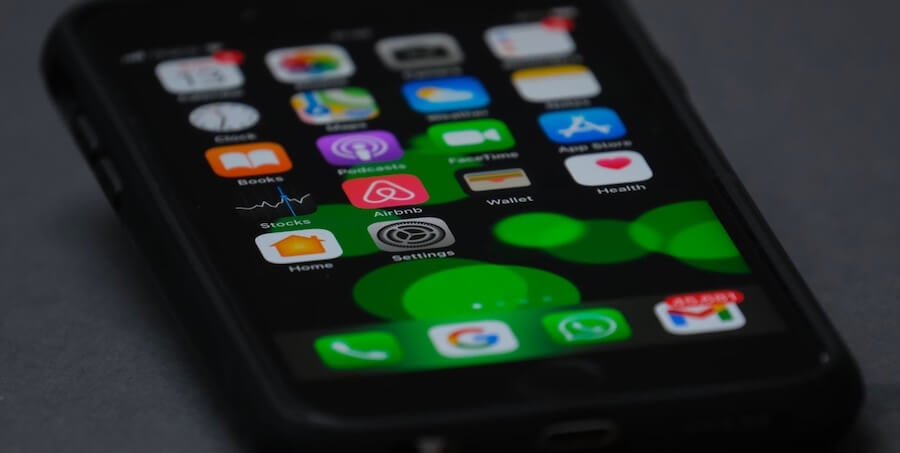
An alternative is to view these metrics through iTunes. You’ll also see a breakdown of the amount of phone memory used by several categories, including apps, pictures, and music.
Unnecessary files removing options
It’s time to start researching what’s consuming up that storage if you discover that other items are using a lot of space.
To delete them from your iPhone, you can use a variety of methods. Some of the best techniques are listed below:
Browser cache deleting
Safari is an iPhone browser and it stores a lot of data on your device. Every day we search for a huge amount of information. Even while loading the most ordinary site with pictures, the cache is filling. Clearing the cache can make a large amount of capacity available.
To carry out this procedure you should tap “Safari” in the iPhone settings. Then you need to go down the list and push “Clear History and Website Data”’ and confirm your step of cache clearing. Thanks to such a simple manipulation, redundant data that you have not even known about will make extra space for useful information.
Delete unused apps
It’s a good idea to review apps regularly and identify the ones you don’t use. If you have apps on your iPhone that you no longer use, it’s time to get rid of them.
If you are worried about deleting an application you have the option to “Offload” an app as it still clears up storage volume. When an app is offloaded, its associated data is preserved, but the program itself is deleted from your iPhone. If you decide to use the app later, you will have to download it from the App Store once again.
Apps that find and remove superfluous files
There are a number of programs that may be used to locate and delete other files from your iPhone. Among the most popular choices are:
- PhoneClean
- CleanMyPhone
- iMyFoneUmate
If you’d prefer to manually manage the storage on your iPhone, you can remove files that you no longer need by hand.
Old messages are an example of data you need to clear manually.
Messages can contain a lot of extra materials that are outdated and just wasting store on your smartphone. This includes text, pictures, and other files. Take a look at old chats and if they are of no value, delete them. This can be done by swiping left on the conversation.
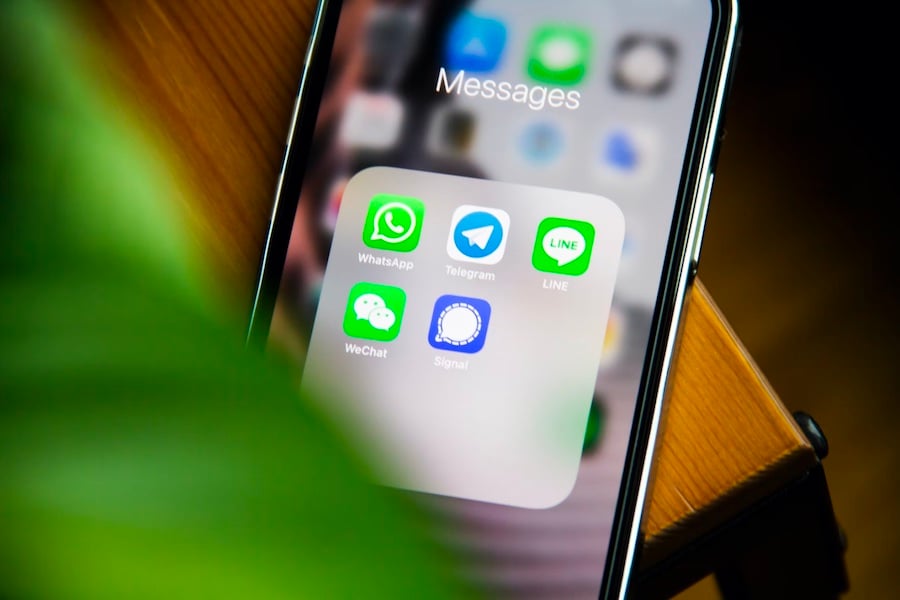
Get rid of photos you don’t need
For safety reasons, a photo or video does not disappear after it has been erased from your iPhone. It is transferred to the special “Recently Removed” album, where it will stay for a month before being irretrievably erased.
Go to “Photos” and select “Albums” to make the Recently Deleted folder empty. Select the photos you no longer wish to keep by opening the Recently Deleted album, and then delete them.
In conclusion, it is worth saying that it is important to check your iPhone storage, in particular other files that contain a large amount of unnecessary information. It may help you to keep your phone clear of out-of-date and useless information. Choose the cleaning option you prefer, either manual removal or a cleaning app and try to add more capacity to your iPhone.
By the way, the most well-balanced solution is to combine a special app cleaning and deleting some items by hand.