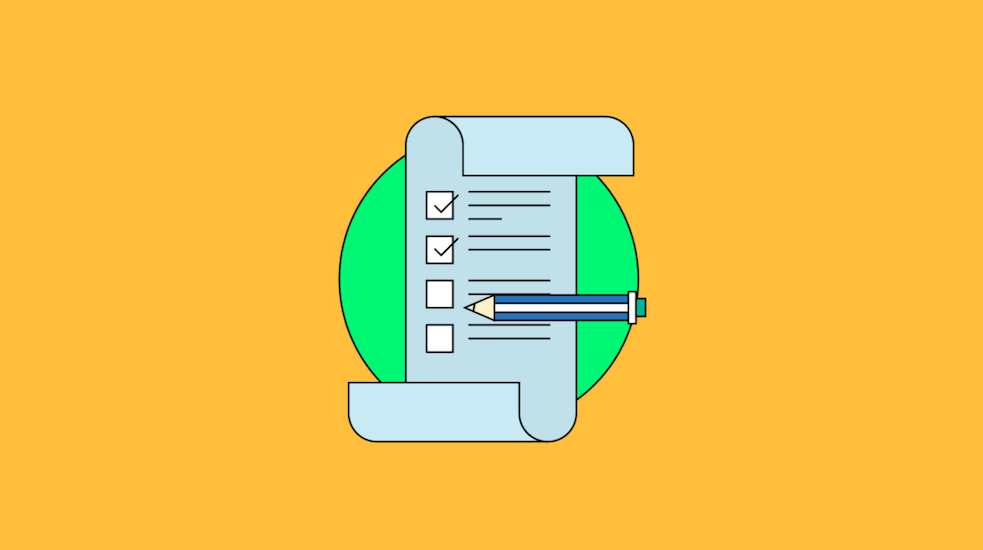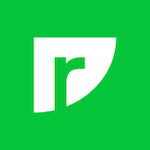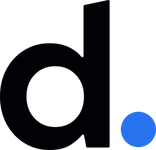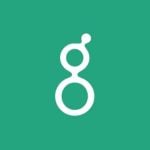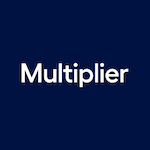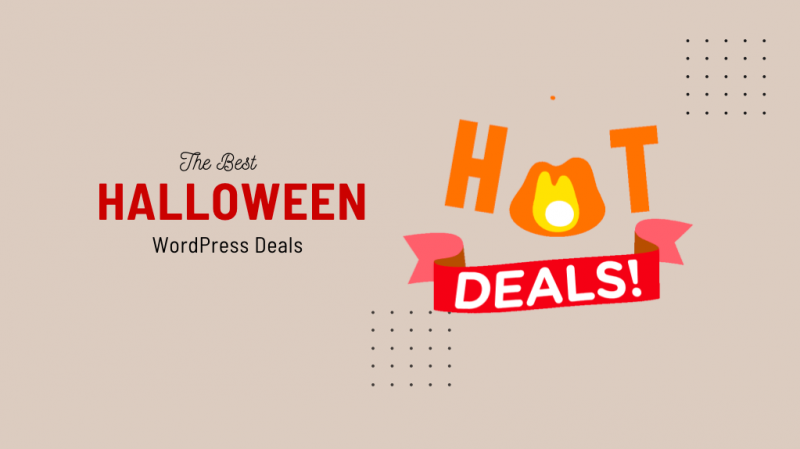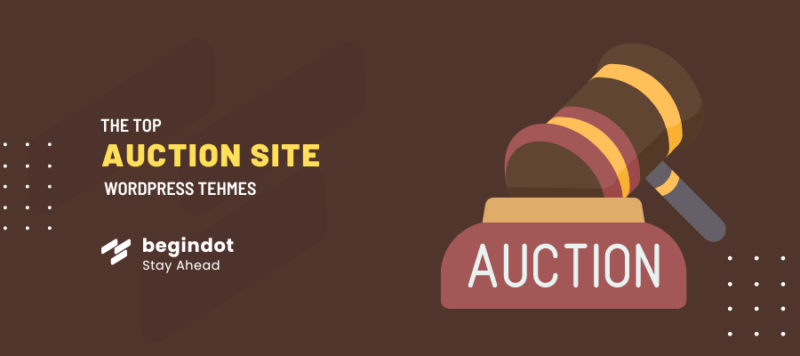Best Table of Contents Plugins for Your WordPress Site
Table of content plugins for WordPress automatically generate a list of contents for posts and pages to improve navigation and user experience.
These plugins help both developers and content creators by making large pieces of content easier to manage and browse. They support better SEO practices and enhance readability for visitors.
What is a Table of Content in WordPress?
A Table of Content (TOC) in WordPress is a navigational tool that provides a structured summary of the content within a post or page. It lists the headings (such as H1, H2, H3, etc.) in a hierarchical manner, allowing readers to quickly jump to specific sections of the content.
This is particularly useful for lengthy articles or guides, improving the user experience by making it easier to find relevant information without having to scroll through the entire page.
Understanding Table of Content Plugins
Table of Content plugins are essential tools for WordPress users who want to enhance the readability and navigability of their content. These plugins automatically generate a TOC based on the headings present in the post or page. They offer various customization options, allowing you to control the appearance, placement, and behavior of the TOC.
Popular Table of Content plugins include:
- Easy Table of Contents: Known for its simplicity and ease of use, this plugin allows you to insert a TOC into posts, pages, and custom post types. It offers extensive customization options, including different display formats, hierarchical view, and smooth scroll effects.
- Table of Contents Plus: A versatile plugin that not only creates TOCs for individual posts and pages but also generates a sitemap for your entire site. It supports a wide range of customization options, including the ability to exclude specific headings.
- LuckyWP Table of Contents: This plugin is appreciated for its lightweight nature and fast performance. It provides multiple templates and extensive settings for fine-tuning the TOC’s appearance and functionality.
How Table of Content Plugins Work in WordPress
Table of Content plugins in WordPress typically operate by scanning the content for heading tags (H1, H2, H3, etc.) and then dynamically generating a list of these headings in the desired location within the post or page. Here’s a general overview of how these plugins work:
- Installation and Activation: First, you need to install and activate the TOC plugin from the WordPress plugin repository or by uploading it manually.
- Configuration: After activation, you can configure the plugin settings from the WordPress dashboard. This includes choosing where the TOC should appear (e.g., before the first heading, after the first paragraph, or in a specific widget area), selecting which heading levels to include, and customizing the appearance.
- Insertion: The plugin then automatically inserts the TOC into your posts or pages based on the configured settings. Some plugins allow you to manually insert the TOC using a shortcode.
- Dynamic Updates: As you add or modify headings in your content, the TOC updates dynamically to reflect these changes. This ensures that the TOC remains accurate and up-to-date.
- User Interaction: Once the TOC is generated, users can interact with it by clicking on the listed headings to quickly navigate to the corresponding sections. Some plugins also offer features like smooth scrolling and highlighting the current section for a better user experience.
Why Should You Use Table of Contents Plugins?
Integrating a Table of Contents (TOC) into your WordPress site can provide numerous benefits, from enhancing the reader’s experience to boosting your site’s search engine optimization (SEO). Here, we’ll explore the key reasons to use TOC plugins.
Benefits of Using a Table of Contents Plugin
- Enhanced Readability: A TOC provides a clear structure, making lengthy posts more readable. Readers can quickly scan the TOC to understand the main points covered and jump to sections of interest.
- Better Content Organization: For complex or in-depth articles, a TOC helps organize content in a logical manner, which is especially useful for tutorials, guides, and how-to posts.
- Professional Appearance: Including a TOC can make your content look more polished and professional. It shows that you’ve put effort into making your content accessible and easy to navigate.
- Time-Saving for Readers: Readers can find the information they need quickly without having to scroll through the entire post. This convenience can improve their overall experience on your site.
- Increased Engagement: By making it easier for users to find relevant content, a TOC can increase the time they spend on your site, potentially reducing bounce rates and increasing engagement.
SEO Advantages of Table of Contents in WordPress
- Improved Search Engine Crawling: Search engines like Google use bots to crawl web pages. A TOC provides a clear outline of your content, helping these bots understand the structure and main points of your article. This can lead to better indexing and ranking.
- Rich Snippets: A well-implemented TOC can sometimes appear in search engine results as a rich snippet, providing direct links to sections of your content. This can improve your click-through rate (CTR) by making your results more appealing and informative.
- Enhanced Keyword Usage: By organizing your content with headings and subheadings, you naturally incorporate more keywords and phrases, which can help with SEO. The TOC further highlights these keywords to search engines.
- Reduced Bounce Rates: By improving user navigation and helping visitors find what they’re looking for quickly, a TOC can reduce bounce rates. Lower bounce rates are often associated with better SEO performance.
- Increased Dwell Time: A TOC encourages users to explore different sections of your content, which can increase the overall time they spend on your page—a factor that search engines may use to gauge the quality and relevance of your content.
Improving User Navigation with a Table of Contents
- Quick Access to Information: Users can jump directly to the section that interests them the most without having to scroll through the entire page, saving time and effort.
- Logical Flow: A TOC helps users follow the logical flow of your content, especially in longer articles. They can see the structure at a glance and understand how the content is organized.
- Highlighting Key Points: For readers who are skimming, the TOC serves as a quick reference to the key points covered in your article. This helps them decide whether the content meets their needs.
- Better Mobile Experience: On mobile devices, scrolling through long articles can be cumbersome. A TOC improves navigation by allowing mobile users to easily access different parts of the content.
- User-Friendly Design: A well-designed TOC enhances the overall user interface of your site, making it more user-friendly and aesthetically pleasing. This can lead to better user satisfaction and repeat visits.
How to Add a Table of Contents in WordPress?
Adding a Table of Contents (TOC) to your WordPress site can significantly enhance the user experience and improve content navigation. Here’s a comprehensive guide on how to add a TOC to your WordPress posts and pages.
Steps to Easily Add a Table of Contents
- Choose a TOC Plugin: There are several TOC plugins available for WordPress. Some popular options include Easy Table of Contents, Table of Contents Plus, and LuckyWP Table of Contents. Select one that suits your needs.
- Install and Activate the Plugin:
- Go to your WordPress dashboard.
- Navigate to Plugins > Add New.
- Search for the TOC plugin you chose.
- Click “Install Now” and then “Activate” once the installation is complete.
- Configure Plugin Settings:
- After activation, go to the plugin’s settings page, usually found under Settings or directly in the WordPress dashboard menu.
- Customize the appearance, position, and behavior of the TOC to match your preferences. Options may include selecting which headings to include, choosing the TOC’s position, and styling options.
- Insert the TOC into Your Content:
- Depending on the plugin, you might need to manually insert the TOC using a shortcode or let the plugin automatically add it to all posts or pages.
- Save your changes and preview your content to ensure the TOC appears as expected.
How to Insert a Table of Contents in Your Posts
- Automatic Insertion:
- Many TOC plugins offer an option to automatically insert the TOC into your posts or pages. In the plugin settings, enable this feature and choose where you want the TOC to appear (e.g., before the first heading, after the first paragraph).
- Manual Insertion:
- If you prefer more control, you can manually insert the TOC into specific posts or pages using a shortcode provided by the plugin. For example, with the Easy Table of Contents plugin, you can add
[toc]in the desired location within your post. - Open the post or page editor, place the cursor where you want the TOC to appear, and insert the shortcode.
- If you prefer more control, you can manually insert the TOC into specific posts or pages using a shortcode provided by the plugin. For example, with the Easy Table of Contents plugin, you can add
Using Table of Contents Plugins Effectively
- Customize for Better User Experience:
- Tailor the TOC appearance to fit your site’s design. Most plugins offer customization options for colors, fonts, and styles. Ensure the TOC is visually appealing and easy to read.
- Optimize for Mobile Users:
- Make sure the TOC is responsive and works well on mobile devices. Test the TOC on different screen sizes to ensure it’s user-friendly across all devices.
- Enable Smooth Scrolling:
- Many TOC plugins offer a smooth scrolling feature, which provides a better user experience by smoothly scrolling to the selected section rather than jumping abruptly. Enable this option if available.
- Use Hierarchical Views:
- If your content includes multiple levels of headings (H2, H3, H4, etc.), use a hierarchical view to show the structure clearly. This helps readers understand the content layout at a glance.
- Exclude Unnecessary Headings:
- Customize which headings to include in the TOC. Exclude headings that are not relevant or might clutter the TOC, such as those used for minor sections or callouts.
- Regularly Update and Test:
- Ensure the TOC plugin is up-to-date to avoid compatibility issues. Regularly test the TOC on new posts to ensure it functions correctly and enhances the user experience.
Top 7 Best Table of Contents Plugins for WordPress
Top 7 Best Table of Contents Plugins for WordPress
Choosing the right Table of Contents (TOC) plugin can make a significant difference in how users interact with your content. Here are seven of the best TOC plugins for WordPress, each offering unique features to enhance your site’s readability and navigation.
1. Easy Table of Contents
Overview: Easy Table of Contents is one of the most user-friendly plugins for adding a TOC to your posts and pages. It automatically generates a TOC based on the headings in your content.
Key Features:
- Automatic insertion and manual shortcode support.
- Customizable appearance, including width, font size, and color options.
- Smooth scroll feature for better user experience.
- Hierarchical view for multi-level headings.
- Exclude specific headings from the TOC.
Best For: Bloggers and content creators looking for an easy-to-use, customizable TOC plugin.
2. LuckyWP Table of Contents
Overview: LuckyWP Table of Contents is a lightweight and fast plugin that allows you to add a TOC with various customization options.
Key Features:
- Multiple templates and appearance settings.
- Automatic and manual insertion options.
- Smooth scroll and customizable TOC title.
- Responsive design for mobile compatibility.
- Supports widgets and Gutenberg block integration.
Best For: Users who need a lightweight and flexible TOC plugin with extensive customization options.
3. Table of Contents Plus
Overview: Table of Contents Plus is a versatile plugin that not only creates TOCs for individual posts and pages but also generates a sitemap for your entire site.
Key Features:
- Supports posts, pages, and custom post types.
- Automatic insertion and shortcode support.
- Customizable display settings, including position and depth of headings.
- Hierarchical view and smooth scroll.
- Option to include or exclude specific headings.
Best For: Websites with a large amount of content, looking for a TOC plugin that also offers sitemap functionality.
4. Joli Table of Contents
Overview: Joli Table of Contents is a visually appealing plugin that focuses on ease of use and aesthetic customization.
Key Features:
- Drag-and-drop interface for easy configuration.
- Customizable TOC design with various templates.
- Automatic and manual insertion options.
- Smooth scroll and responsive design.
- Supports widgets and Gutenberg blocks.
Best For: Users who prioritize design and ease of use, wanting a TOC that matches their site’s aesthetics.
5. Rich Table of Contents
Overview: Rich Table of Contents offers a feature-rich TOC solution with advanced customization and performance optimization.
Key Features:
- Highly customizable design with color, font, and layout options.
- Supports automatic and manual TOC insertion.
- Smooth scroll and sticky TOC options.
- Responsive and SEO-friendly design.
- Option to exclude specific headings and post types.
Best For: Advanced users who need a highly customizable and performance-optimized TOC plugin.
6. SEO Advantage Table of Contents Plugin
Overview: SEO Advantage Table of Contents Plugin is designed to improve both user experience and SEO performance by providing a well-structured TOC.
Key Features:
- Automatic TOC generation based on headings.
- Customizable appearance and position settings.
- SEO-friendly design with support for rich snippets.
- Smooth scroll and hierarchical view.
- Responsive and mobile-friendly.
Best For: Users focused on improving their site’s SEO while enhancing content navigation.
7. Best Free WordPress Table of Contents Plugin
Overview: Best Free WordPress Table of Contents Plugin offers a simple and straightforward TOC solution without any cost.
Key Features:
- Automatic TOC insertion and manual shortcode support.
- Basic customization options for appearance and position.
- Responsive design for mobile compatibility.
- Lightweight and easy to use.
- Smooth scroll feature.
Best For: Beginners and users looking for a free, no-frills TOC plugin that gets the job done.
Features to Look for in WordPress Table of Contents Plugins
When selecting a Table of Contents (TOC) plugin for your WordPress site, it’s essential to consider various features that can enhance both the functionality and user experience of your content. Here are key features to look for:
Ease of Use and Setup
- Simple Installation and Activation: The plugin should be easy to install and activate from the WordPress dashboard without requiring complex configurations.
- Automatic TOC Generation: Look for plugins that can automatically generate a TOC based on the headings in your posts and pages, saving you time and effort.
- Manual Insertion Options: While automatic TOC generation is convenient, having the option to manually insert TOCs using shortcodes or Gutenberg blocks provides additional flexibility.
- Intuitive Interface: An intuitive and user-friendly interface makes it easier to configure and manage the TOC settings without needing extensive technical knowledge.
- Documentation and Support: Good documentation and customer support can be invaluable, especially if you encounter any issues or need assistance with advanced features.
Customization Options
- Appearance Settings: The ability to customize the TOC’s appearance, including colors, fonts, borders, and background, ensures it matches your site’s design and branding.
- Positioning Options: Choose a plugin that allows you to control where the TOC appears in your content (e.g., before the first heading, after the first paragraph, or in a widget area).
- Hierarchical Display: A hierarchical view that reflects the structure of your content (e.g., H2, H3, H4) helps users understand the layout at a glance.
- Exclusion Settings: The ability to exclude specific headings or post types from the TOC helps you tailor the TOC to your needs and avoid clutter.
- Smooth Scrolling: A smooth scrolling feature enhances the user experience by providing a seamless transition to the selected section rather than a jarring jump.
- Sticky TOC: A sticky TOC that remains visible as users scroll down the page can improve navigation and keep the TOC accessible at all times.
SEO Compatibility
- SEO-Friendly Markup: Ensure the TOC plugin generates clean and semantic HTML markup that is easily understood by search engines, contributing to better indexing and ranking.
- Rich Snippets Support: Some TOC plugins can help generate rich snippets in search results, which can improve click-through rates by providing direct links to sections of your content.
- Keyword Optimization: A TOC that highlights and reinforces your main keywords in the headings can help improve your SEO by emphasizing the structure and relevance of your content.
- Responsive Design: An SEO-friendly TOC should be fully responsive, ensuring it works well on mobile devices and contributes positively to your mobile SEO efforts.
- Performance Optimization: A lightweight and optimized TOC plugin ensures that it doesn’t negatively impact your site’s loading speed, which is an important factor for SEO.
Common Issues with Table of Contents Plugins and How to Solve Them
While Table of Contents (TOC) plugins can greatly enhance the usability of your WordPress site, they can sometimes cause issues. Here are some common problems you might encounter and how to resolve them.
Plugin Automatically Generates Incorrect Table of Contents
Causes:
- Incorrectly formatted headings.
- Heading levels not following a proper hierarchy.
- Plugin settings not properly configured.
Solutions:
- Check Heading Formats: Ensure that your headings are properly formatted using the correct HTML tags (e.g., H1, H2, H3). Avoid using non-heading tags or styles for headings.
- Maintain Hierarchical Structure: Follow a logical heading structure (e.g., H2 for main sections, H3 for subsections) to ensure the TOC reflects the content accurately.
- Adjust Plugin Settings: Go to the plugin settings and check which heading levels are included in the TOC. Make sure the appropriate levels are selected.
- Exclude Specific Headings: If certain headings should not be included, use the plugin’s exclusion settings to remove them from the TOC.
Table of Contents Not Displaying Properly
Causes:
- CSS conflicts with the theme or other plugins.
- Incorrect placement of the TOC shortcode.
- JavaScript issues preventing the TOC from rendering.
Solutions:
- Inspect CSS Conflicts: Use browser developer tools to inspect the TOC element and identify any conflicting CSS rules. Override these conflicts in your theme’s custom CSS.
- Correct Shortcode Placement: Ensure the TOC shortcode is placed correctly within the post or page content. Double-check that you’re using the correct shortcode as per the plugin documentation.
- Disable JavaScript Conflicts: Temporarily disable other plugins to identify if there is a JavaScript conflict. If the TOC displays correctly, enable the plugins one by one to find the culprit and seek a compatibility fix.
- Update Plugins and Themes: Make sure your TOC plugin, theme, and WordPress installation are up to date. Updates often include bug fixes and compatibility improvements.
Conflict with WordPress Themes or Other Plugins
Causes:
- Incompatible coding practices between the TOC plugin and your theme or other plugins.
- Multiple plugins trying to control the same feature.
Solutions:
- Test with Default Theme: Switch to a default WordPress theme (e.g., Twenty Twenty-One) to see if the issue persists. If the TOC works correctly, the problem likely lies with your theme.
- Disable Other Plugins: Temporarily deactivate other plugins to identify any conflicts. Reactivate them one by one to determine which plugin is causing the issue.
- Check Plugin Compatibility: Consult the TOC plugin documentation or support forums for known compatibility issues with specific themes or plugins. Look for recommendations or workarounds.
- Use Plugin Compatibility Mode: Some TOC plugins offer a compatibility mode in their settings. Enable this mode to help resolve conflicts with other plugins or themes.
- Contact Support: If you cannot resolve the conflict, contact the support teams for the TOC plugin, theme, or conflicting plugin. Provide detailed information about the issue for assistance.